AI Mod Generator Guide
AI options are split into the following categories:
- General AI behavior
- Suspects
- Suspect perception
- Stun behavior
- Suspect hesitation and surrender behavior
- Suspect count
- Traps, doors & keycards
- Suspect & Civilian Morale
- Civilians
- Civilian count
- SWAT
- Mode-specific options
1. Select base AI settings
In the vast majority of cases this should be set to "Public Branch". If you own the supporter edition of Ready or Not AND you are currently playing on closed Supporter Alpha build of the game, you should select "Supporter Alpha".
You can also upload an existing mod to use as a starting point for your own modifications.
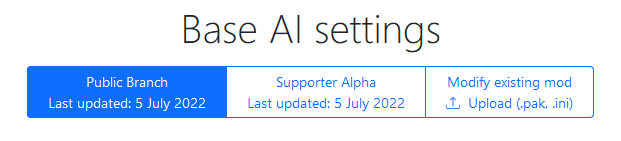
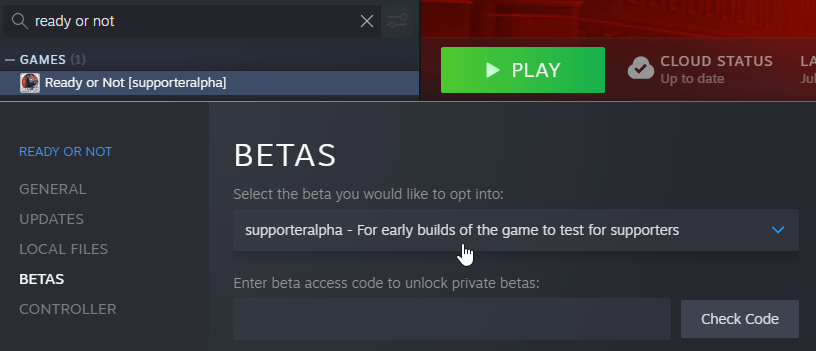
2. Add customizations
You can customize options by adding mods (also called rules) using the "Add Mod" button next to the AI parameters.
Each mod has the following options:
- Scope - which maps and game modes to modify
- Mode - how the values should be modified
- Set - sets the values to a specific number
- Add - increases or decreases the original values by a flat amount
- Positive numbers increase the value, negative numbers decrease it.
- Scale - multiplies the original values for percentage changes
- You should almost never multiply (scale) by a negative value.
If you want to reduce the value (e.g. health) by 30%, multiply (scale) it by 0.7
- You should almost never multiply (scale) by a negative value.
- Min (Optional) - minimum allowed value after modification
- Example: Enemies should have 20% less health, but never less than 150
- Max (Optional) - maximum allowed value after modification
- Example: There should be 5 more enemies on every map, but never more than 20
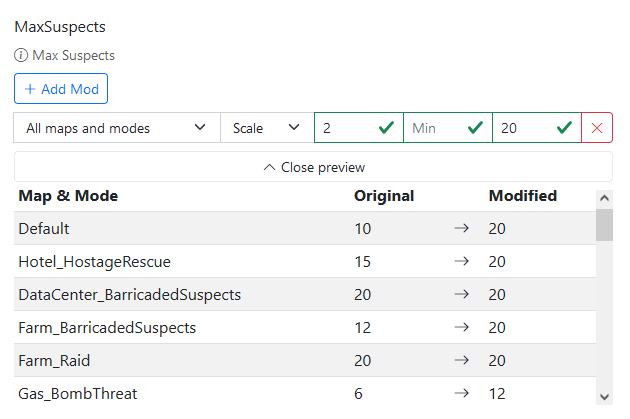
3. Generate the mod
After you're done changing the settings, you can scroll back to the top of the page and click on "Generate Mod". The website will prepare your mod and start the download.
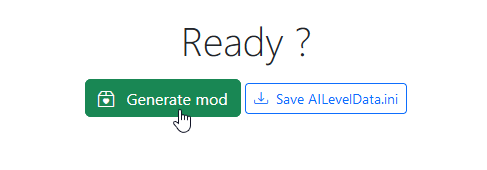
After you've downloaded your mod, please follow the mod installation tutorial.
Go to Mod Installation Tutorial